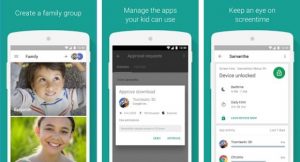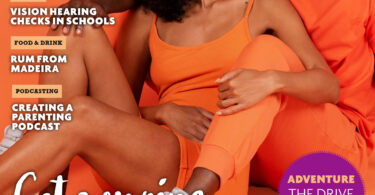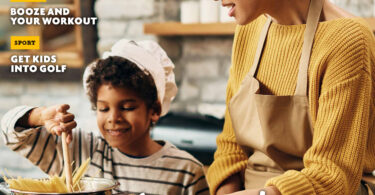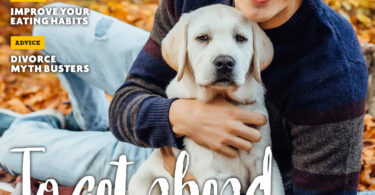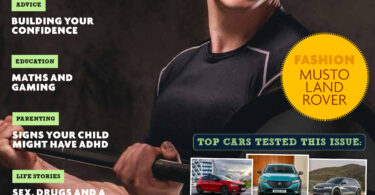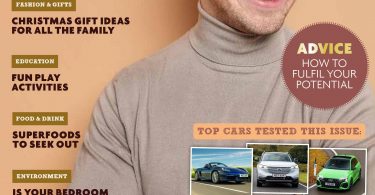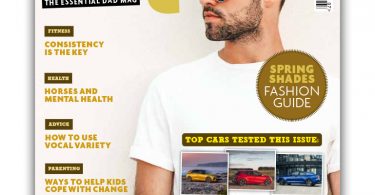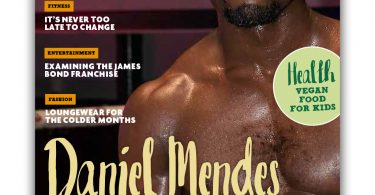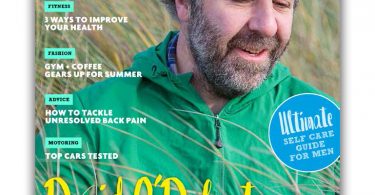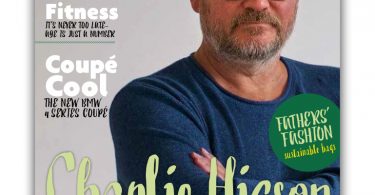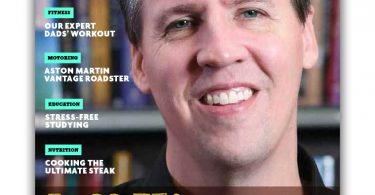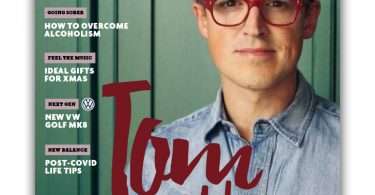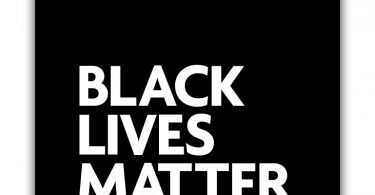We consider how Google’s Family Link app offers parents better control of their children’s devices.
We live in an era of digital transformations with new internet innovations hitting us left, right and centre. It’s particularly worrying to lets kids have uncontrolled access to the internet when cyber bullying, trolls and violent games are just a few of the modern evils – ones we never had to deal with. It’s up to us as parents to maintain a safe cyberspace for children.
In March, Google launched its first parental control app called Family Link. It’s designed to help parents keep track of what a child under the age of 13 is doing on an Android device, ranging from the apps they download to the amount of time spent using given app. It also gives parents the ability to monitor and control what your child is viewing. For example, you can easily lock their device by pressing a button on your app. (If the tears start flowing – blame the timer on the app!)
Family Link setup
The initial setup of Family Link is easy peasy. Both you and your child (under the age of 13) need an Android device. For parents the device must be running versions 4.4 (Kit Kat) and higher, and iPhones running iOS9 and higher. For children, they must have a device running version 7.0 (Nougat) and higher. You will both need Google accounts as well. Once you’ve have this, download the app and follow the instructions here.
What exactly can it do?
To keep it simple, let’s highlight the core elements of Family Link:
- Manage the apps your child can use – approves or blocks the apps your child wants to download from the Google Play store.
- Keep an eye on screen time – see how much time your child spends on their favourite apps with weekly or monthly activity reports and set daily screen time limits.
- Set device bedtime – remotely lock your child’s device when it’s time for bed, or time to take a break for homework or chores.
If you’re interested in giving Family Link a try with your family, you can sign up and download it on the Family Link website.